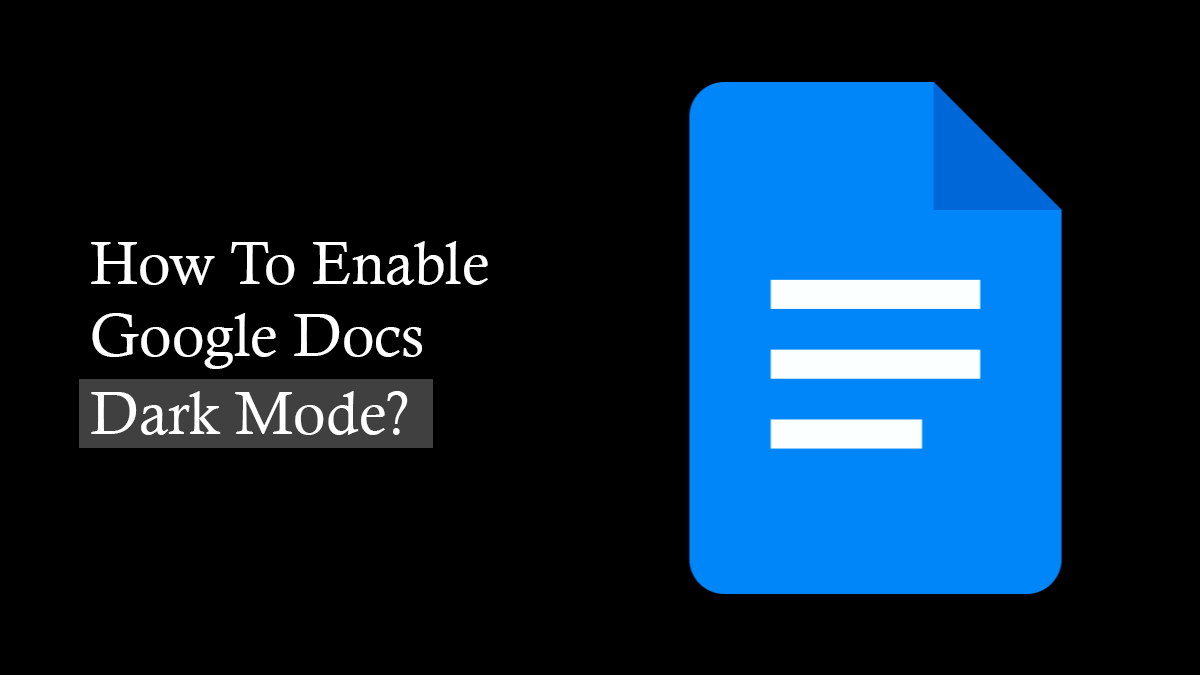
Introduction
Google Docs offers 3 different background theme options to its users. Currently, users can enjoy unique options such as Light, Dark, and System default. The good thing is that all devices permit users to turn on Google Docs Dark Mode.
How To Make Google Docs Dark Mode On PC
Do you prefer to use Google Docs for your projects? Breathe easy, as you can turn on a dark background on your Chrome. All you’ll have to do is add a Chrome extension to your browser.
1. Open your Chrome Browser
2. Visit the Chrome Web Store, Search “Google Docs Dark Mode”
3. Then click the ‘Add Extension’ Button
This Chrome extension will install on your PC. Just you need to start this extension.
How To Turn On Dark Mode In Google Docs On Android Phone
Have you already installed the latest version of the Google Docs App? Cheer up, as you can turn on dark mode on your app in a few steps.
Open your Google Docs app on your Android Phone
Navigate to the ‘Options’ menu on the top left of your Google Docs App.
Choose Setting
Select the ‘Theme’ option and choose the ‘Dark’ mode option.
Once you select the ‘Dark’ option the Google Docs’ background will turn dark instantaneously.
How To Turn On Your iPhone
Thankfully, iOS device users can equally enjoy this background. Here are the simple steps to follow to turn on the Google Docs app’s dark mode on any iOS device.
- Open your Google Docs App
- Select the menu option on the top left part of your app.
- Select the ‘Settings’ option
- Choose the Theme option and select ‘Dark’.
If you want to revert back to Light mode then choose ‘Light’ under step 4.
How To Start Google Docs Dark Mode On Your Microsoft Edge
Microsoft has made it possible for its users to turn on Dark Mode on their browser. Kindly note that you’ll have to get a compatible dark mode Microsoft extension. It helps the user to toggle the theme option on and off instantly.
FAQs
How Do I Turn On My Macbook?
MacBook users too can use Dark Mode on their PCs. Below are the key steps to follow.
- Navigate to the MacBook’s menu bar.
- Choose the Apple icon.
- Pick out the ‘General’ option
- Choose the ‘Dark’ option beneath the ‘appearance’ section
What’s The Best Google Docs Dark Mode Chrome Extension?
Google has added multiple extensions, to make it easier to turn on dark mode on your PCs.
Here are some of the Best Chrome Extensions that support Dark Mode.
How To Turn On Dark Mode On Firefox?
- Open your Firefox browser on your PC.
- Choose the ‘Menu’ option located at the top-right part of your Firefox window.
- Use the shortcut Ctrl + Shift + A to select the ‘Add-ons ad Theme’ option.
- Type the option ‘Dark reader’ to get to the Themes option.
- Choose the first search result ‘Dark Reader’.
- Add the dark mode Firefox extension.
Are There Any Benefits Of Turning Dark Mode?
Yes, there are! Some of the proven advantages of this theme option include.
1. Saves Battery
Research shows that a dark background can save your phone battery by 30 percent. Therefore, you will not have to keep charging your phone or PC every too often.
2. Reduced Eye Strain
Opticians can agree that light mode strains your eyes especially if the brightness level is too high. Dark mode provides more comfort as it lowers blue light.
3. Reduced Migraines
Light mode exposes Google Docs users to blue light that may trigger severe migraines.
