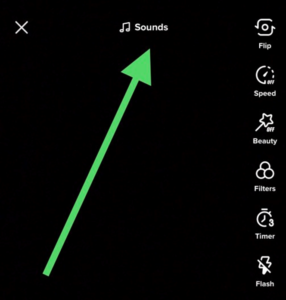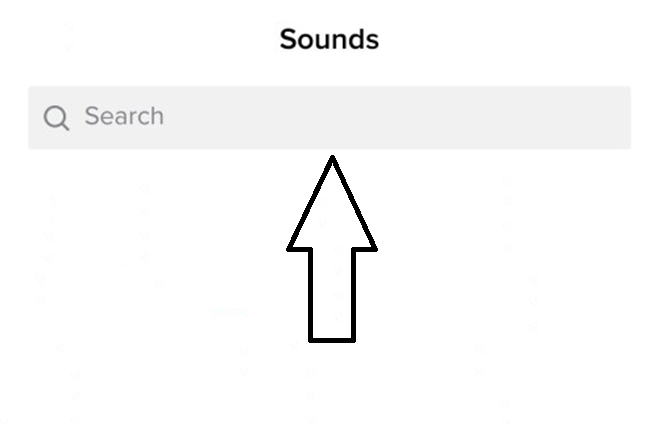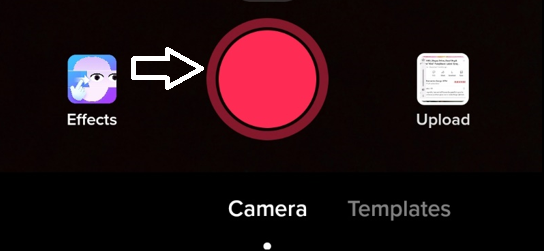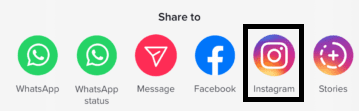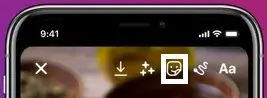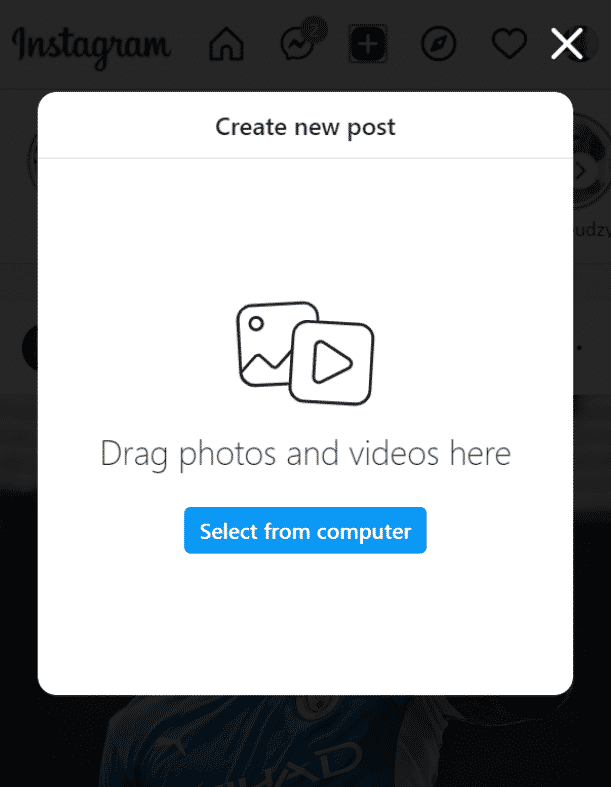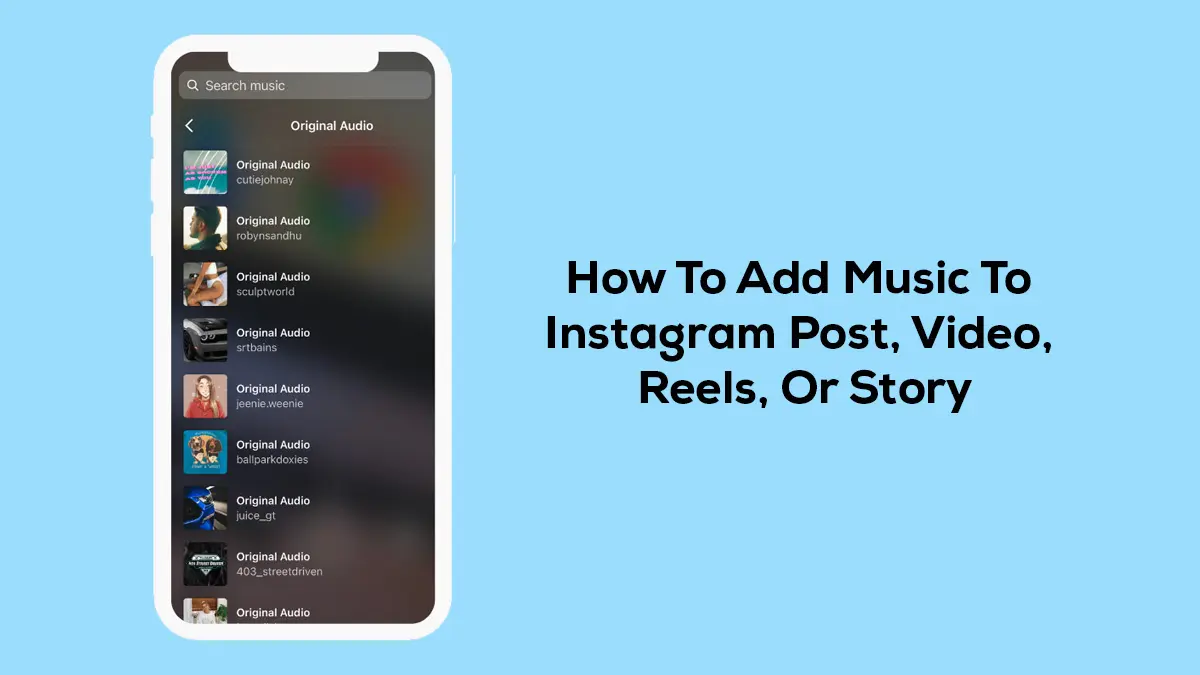
How To Add Music To Instagram Post Via TikTok
Thankfully, Instagram permits its users to either post audio or a music video. However, in most cases, you’ll have to use third-party apps like TikTok to add music to your post. Here in Easy Fast News, I create a detailed guide about how to add music to Instagram posts with TikTok.
1. Open Your TikTok
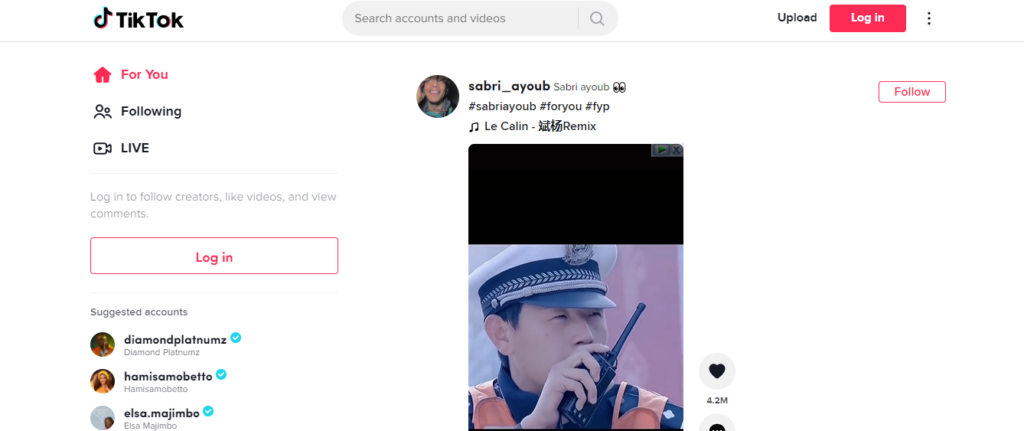
Image Credit-TikTok
Log in to your TikTok account to start this Instagram posting process
2. Click The +Icon On The Bottom Of Your TikTok Screen
Image Credit-ALPHR
3. Click On Sounds Option
4. Search Your Preferred Song On Search Bar
5. Record Your Preferred Songs
6. Select Share
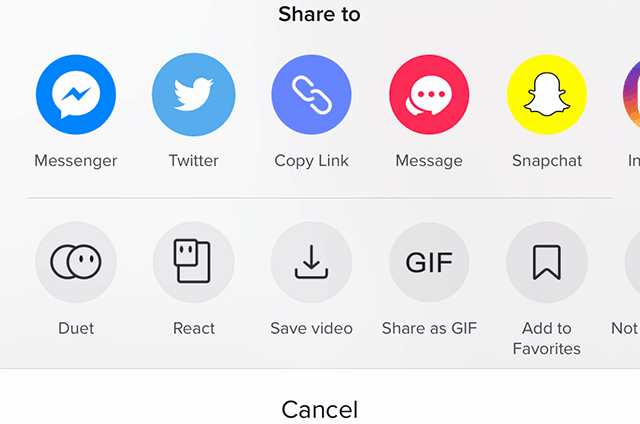
Image Credit-AdWeek
7. Choose Instagram
8. Publish Your Post Including The Music
You’ll be redirected to Instagram’s official website to log in to your Instagram account and post the Instagram post containing the music.
You can opt to use any other third-party app to post your best-liked music. Unfortunately, Apps such as Tempo are premium software Apps. For this reason, you’ll have to subscribe to enjoy their services once your free trial expires.
How To Add Music To Instagram Story
Unfortunately, millions of social media users don’t know how to add music to their Instagram stories. We’re just about to teach you the right way to add music to your story for posting purposes.
1. Begin by visiting Instagram And Log In To Your Instagram Account
2. Click On ‘Camera Icon’ At The Top Of Instagram For Adding A Story
The second step is to click the Instagram Story icon to start recording yourself. Please ensure that you permit Instagram to access your camera for recording purposes.
3. Upload Your Story Of Choice By Shooting With Your Camera, Alternatively, You Can Pick It Out From Your Camera Roll
Record your Instagram story using your camera for posting purposes. However, you must know that Instagram only allows a file of not more than 4GB.
4. Click The Sticker Button
5. Find ‘Music’ Icon, Click It
Image Credit-Ad Week
6. Search For Your Favorite Song Or Record It
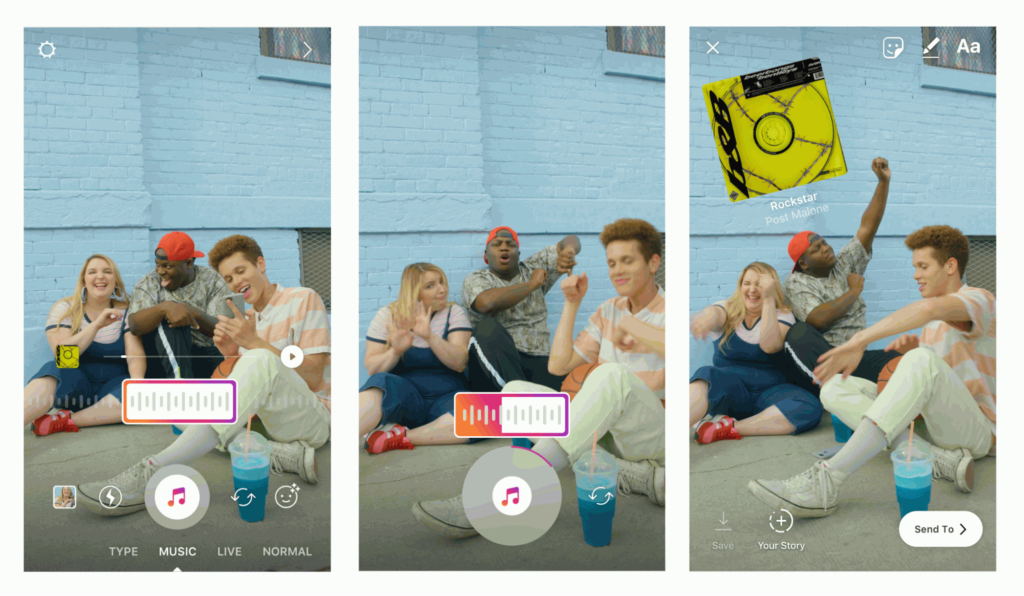
Image Credit – About Instagram
Add Music To An Instagram Video
Would you like to add music to your Instagram video post? Here are the steps to follow to do so using the latest Tempo App Version.
1. Start By Installing, Opening Tempo App
You’re free to download the latest version of the Tempo App from Google Playstore or App Store. Download and install it on your mobile phone by following the simple instructions. After that, open the app to start the Instagram posting process.
2. Press Video Button
Step 2 is to click the Video Button located at the top-left of your Tempo App. Thereafter, pick out the video or music clip you’d like to add to your Instagram post. You’ll have to locate and click the orange checkmark.
3. Tap Music
Find the ‘Music’ button and click it to open the music library. Scroll carefully to search for your most liked music to add to your Instagram video. Please tap the song you’re looking for and select the ‘Use’ option.
4. Edit Music Audio
Are you interested in a specific part of the audio? Well, you’re free to edit it to remain with a 60 seconds audio part. Save the edited music audio for exportation purposes to Instagram. If you experience any difficulty exporting the music, it’s likely because it exceeds the set maximum size.
5. Click Instagram Icon
The second last step is to click the Instagram icon to share the edited music audio to your Instagram post. Exportation will only succeed if your internet is both strong and the audio meets the size requirements.
6. Log in To Your Instagram, Post It
Did you log out of your Instagram account the last time you were online? If so, the platform will prompt you to log in first to proceed to the next steps. Thereafter, you can add the music video or audio to your post and publish it. You should see the post just below your Feeds section.
Now that you know how to add music to Instagram posts using Tempo App, it’s about time you got one. Feel free to visit Google Play Store or App Store to download the latest Tempo App version.
Apart from Tempo, you can try out other software applications such as:
- Videofx Music Video Maker
- Vinkle Music Video Maker
- Glitch Video Effect Editor
- NVSIP
- Biugo Video Editor
- BVCAM Editor
Add Music To An Instagram Reel
There’s a striking similarity between Reels and TikTok. Let’s take you through the steps to follow to add your music to your Instagram Reel.
1. Open Instagram
2. Locate + icon, Tap it
Image Credit-Instagram
3. Choose your preferred reel and either record a video or upload it from your Smartphone
4. Tap ‘Add’ option
5. Repeat above steps to add as many music videos as you look
If you’d like to post multiple videos at once, you’ll have to follow the above steps. However, we advise you to choose or record a maximum of 2 videos. Technically, very few Instagram users have the time to watch many videos from the same person unless they’re exceptional.
6. Click ‘Music’ icon
7. Scroll to your preferred song to add to your post
8. Locate the ‘White Arrow’
9. Click the ‘Share To’ option, Share the post
PC Method For Adding Music To Your Instagram Post
Would you like to post some music on your Instagram account using your PC? Well, here’s how to go about it.
1. Open Instagram
2. Swipe and click the ‘Music’ option to search for a song
If the option doesn’t exist, you can look up the song directly on the ‘search’ bar at the top of your Instagram account. Better still, an Instagram user has the right to record a song playing in the background.
3. Select a song from your computer
Do you have the song on your computer? Don’t worry, as you can drag it directly to your post. Thankfully, Instagram allows you to drag many songs at the same time. However, you must ensure that the total file size doesn’t exceed 4 Gigabytes (GB).
4. Add a caption
Would you like to add a caption before posting? Fortunately, for you, Instagram permits you to add either text or emoji to your Instagram post.
5. Post your music
Upon adding the caption, you can go ahead and share the post. You should see the post as soon as the page or the Instagram App loads successfully. Don’t hesitate to click on the post to restrict who sees your Instagram post.
Is Instagram taking too long to load? Then you should clear your browsing history, cookies, and cache. Alternatively, you can conveniently access your Instagram account on the Instagram App for PCs.
Related FAQs
1. How can I add music using my background music app?
Kindly follow these simple steps to post music using your Add My Background software app.
- Open your Add Background Music to start the process
- Click the ‘Start’ option
- Choose the video you wish to post.
- Click the ‘Next’ option.
- Name your project and press the ‘Create’ button
- Locate the ‘Music’ option
- Import your preferred music from the App.
- Click the ‘Share’ option at the top-right of the App
- Open your Instagram and Log in to your account
- Click the + icon at the bottom of your Instagram account
- Choose your story and publish your post as you normally do.
2. I can’t see the music sticker on my Instagram, what’s the matter?
If the Music Sticker isn’t there, it means it’s unavailable in your country. That implies that you can’t add any music stickers to your Instagram story. However, you can consider trying out any legit VPN App such as ClearVPN to unlock this user-friendly feature.
3. I want to limit who sees my Instagram posts. How can I protect my privacy?
Just like Facebook and Twitter, Instagram equally permits you to protect your Instagram posts. You should begin by opening your Instagram App and logging in to your account. The next step is to locate the ‘Settings’ icon. You ought to click the ‘Story’ option and then the ‘Hide Story From’. You can restrict the post to the public altogether or hide it from some of your followers.
4. Can I select which part of the music I want to post?
Yes, you can! The first step is to choose your treasured part of the song, soon after logging in to your Instagram account. Select the ‘Music’ option to search for your preferred song. You can scroll the song to your favorite part before you post your Instagram story or music. Any Instagram user can hear the selected part of the song when they view your Instagram story.
5. I have no idea how to add music to my Instagram stories, what’s the best way to go about it?
Here’s how to add music to Instagram post
- Log in to your Instagram account.
- Locate and click the ‘Story’ icon at the top left part of your account.
- Upload your story then click the ‘Sticker’ button.
- Click the ‘Music’ icon to search for your best-liked song in the search bar.
- Click the song you wish to add to your Instagram Story.
- Preview your song before posting the story.
For more information, visit Instagram for a well-detailed guide on how to go about it.
6. Is the add music option available on Android smartphones?
No, it’s not! At this moment in time, this option is solely available to iPhone users. However, that doesn’t suggest that Android Instagram users can post music. Feel free to use a compatible third-party app to add music to your Instagram post or story.
7. Is it possible to add a musical background to my Instagram posts?
Yes, it is! Instagram introduced this feature to make your Instagram posts much more entertaining. You can post multiple birthday or wedding photos and add a delightful song in the background. This well-thought-out strategy will make it more time worthy for your guests to see all the photos you post.
8. How long must Instagram reels’ videos be at the moment?
Initially, Meta only allowed Instagram Reel users to record a video for a maximum of 15 seconds. Later on, the company opted to double the maximum duration to 30 seconds per video. Therefore, you can record your Instagram Reel and edit it to appeal to the users online.
9. Is the Instagram music feature available in Singapore?
No, it isn’t! Unfortunately, this new feature is not available in Singapore. Unlike most countries, Singapore has unusually strict music licensing restrictions. Therefore, Singaporeans need not urgently know how to add music to Instagram posts until Meta resolves the issue with the relevant government agency.
My Take
Now that you know how to add music to Instagram posts we need to set the record straight. Instagram doesn’t allow any of its users to post unlicensed music. The US-based social media platform won’t hesitate to remove any music that infringes on the owner’s copyright. Therefore, we urge you to respect this policy to avoid account limitations or suspension.